After an incident has ended, you can edit existing improvement issues, such as changing the issue's status and working with action items.
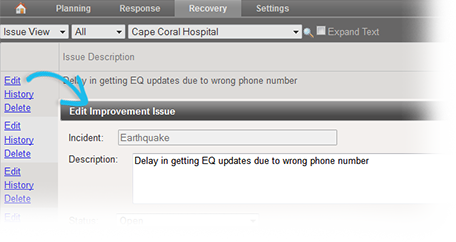
While the incident is still active, you can view log entries added as process improvements in the Event Log by using the log's filter. However, you cannot add these to the Improvement Plan until the incident has ended. For ended incidents, you can also view these items from the tabs where they were created, but you can only edit them from the Improvement Plan tab.
The system automatically sends an email notification to each responsible party you assign to an action item. In addition, the contact is also notified if the assignment is removed. Status changes and other edits are recorded and available from the issue's history.
Note: Improvement issues can be accessed from the Recovery menu, as described in this procedure, or from the Incident Dashboard (select the Improvement Plan tab).
To edit an issue
On the Home page, point to Recovery and click Improvement Plan. The Improvement Plan page opens.
On the left, click Issue View.
Select the types of issues you want to view: All, Open, Closed, or Deleted.
Locate the improvement issue, and then click Edit. The Edit Improvement Issue window opens.
If necessary, change the issue's Description or Status.
If appropriate, edit the existing action item details.
If appropriate, delete an action item by clicking the delete icon (red x).
If you want to add an action item, click Add Improvement Action, then enter the description, select the status, designate a responsible party, and/or enter the due date for the action item.
Click Save.